Adding Files to Personal Template Folders in Dotloop
Upload from Computer Option

Step 2: Click on the folder that you like to upload files to

Folders are listed on the left side of your screen, underneath the Documents section.
If you would like to create a new folder to upload a document, see this article.

If the folder is empty, you will see two options to add files appearing as two blue rectangles. Click the one on the right for Browse.
If the folder already has documents in it, click “Add a Document” to the right of the folder title, then click Browse.


The files will appear with the titles they have on your computer. Click on the title to view a document or click on the overflow icon (3 vertical dots) to rename a file.
Note:
-
- You can upload multiple documents at once.
- You can apply templates and/or add fields to documents uploaded into your PDF.
- You can assign fields and signatures to your PDF.
- See this article to learn more about setting up interactive documents.
Once documents have been added, you can change the manner in which they are sorted by clicking the white down arrow to the right of New Folder, and select to sort by Date Added, Alphabetical, or Last Updated. Within this drop down you may also download all documents within the folder, or delete the folder.
Copy from Another Template Folder Option


If you would like to create a new folder to upload a document to, see this article.





If you would like to create a new folder to upload a document to, click “Create a Folder” in the window.

Note: You can copy documents from multiple template folders into another folder by repeating the steps.